5 Simple Tips every Android Users Should Know
Turn off NFCSure, we all love Android's NFC pairing ability, but how often do we actually use it? Unless you've got your Google Wallet hooked up and plenty of places to actually use it, most of us only ever use NFC once in a while. So, if you're not using it, turn it off! It's a very simple matter to turn it back on if you need it but it won't be sucking power sitting there just in case. Just go to Settings > More and uncheck the NFC box. Done. Same thing in reverse when you need it.
Use advanced Wi-Fi settings
I'm always surprised by how many people don't ever really navigate the system settings and menu options on their Androids. If you haven't set up your Advanced Wi-Fi Settings to your taste yet, you should. Are you always hopping from one Wi-Fi hotspot to another and want notifications when one is available? Do you want to avoid poor quality Wi-Fi connections or optimize your battery life when using Wi-Fi? Maybe you want to change when Wi-Fi connects – always on or only when your device is awake - or you simply need to know your MAC address? All these and more are in your Advanced Wi-Fi Settings menu. Just tap Wi-Fi in Settings (not the on/off switch), then the overflow menu at the bottom right. We also shared tips on using portable Wi-Fi hotspots recently too.
Monitor mobile data/Wi-Fi/battery usage and process stats
Speaking of data, do you ever check to see how much data your apps are using? Just go to Settings > Data Usage to see what your apps are using. Tap an entry to see more details. You can also enable stats for Wi-Fi via the overflow menu at the top right (you can also restrict background data here too). Did you also know that you can access nerdy stats in the Developer Options of your Android? Just go to Settings > About phone > Build number and start tapping to enable Developer Options in the main Settings menu. Then go in and look for Process Stats and nerd out on the different stats you can pull up on system processes. Likewise, go to Settings > Battery and check out which processes or apps are sucking the most battery. It's always good when you don't see Media Server or Google Play Services high on the list.
Location reporting
While we're discussing battery life, did you know that keeping Location Reporting on all the time sucks a lot of your battery? If you're not constantly using Google's location-specific services, like Google Now, or other third party apps that require constant access to your location then why not turn it off? I never have Location Reporting on unless I want to use Google Maps, but I tend to use an offline map with search functionality anyway and know my way around well enough that I don't actually need GPS or Wi-Fi positioning to help me figure out where I am. And if I ever do I just turn Location Reporting on for as long as I need it and then straight back off. If you do need it on, at least set it to battery saving mode.
Encrypt phone/SIM card lock
Added security on Android is always a good thing, whether you're planning on investing in a iris scanner, biometric sensor, DNA sampler or bodyguard. But some Android devices are lacking a little in this category so it's good to take advantage of what you've already got. Why not set up a SIM card lock or encrypt your phone completely? At least that way if your phone is stolen you can keep your private data out of the hands of thieves. You can also activate and install Android Device Manager and don't forget to use a screen lock. All of these options are found under Settings > Security.

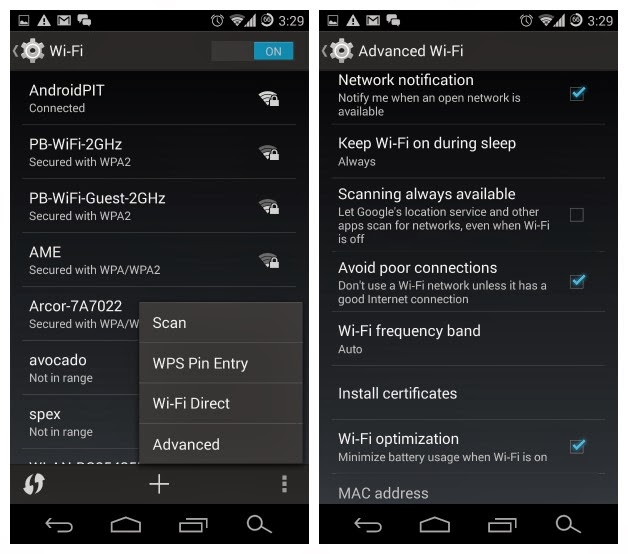



No comments:
Post a Comment